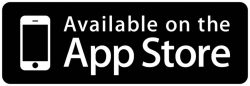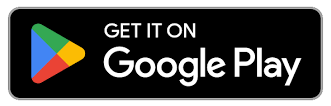How to Make a Monthly Budget in Excel
Making a budget in Excel is fairly simple. To start, make sure you have your monthly salary and your spending for the past month laid out in front of you. This could be in the form of receipts, bank statements, or credit card statements. Once you have all of your spending data, you can begin creating your budget.
1. Open a new Excel file.
Using Microsoft Excel or a similar program, you can easily create a budget to help take control of your finances.
2. Enter your income and expenses for the month in two separate columns.
In one column, you should put your monthly salary from your job and any other income such as loans, stocks, etc. These will usually be A1, A2, etc. In the next column, you’ll want to list all monthly expenses you know of —labeling and adding due dates can help you stay organized. These will most likely be B1, B2, etc.
3. Total each column.
Using formulas like SUM=(A1+A2+…) you can easily add together all of the boxes with your monthly expenses and any edits will automatically be updated in the total. You should have a total box at the bottom of your column, for example, A5 is your total monthly income and B10 is your total monthly expenses.
4. Subtract your total expenses from your total income.
With the formula used in step three, replaced with minuses, (SUM=(B10-A5…)), you can quickly subtract your monthly expenses from your total monthly income to see how much extra money you will have each month.
5. If the result is positive, you have a surplus for the month. If the result is negative, you have a budget deficit.
You can see from the results how you need to plan your spending for the upcoming months. If your total is positive, then you have extra money not going toward bills that you can put in savings, use to pay off a larger sum of a debt, or have as spending money for the month. If your total is negative, you need to cut back spending somewhere or look into ways to earn more income monthly.
6. To plan for future months, you can repeat all of the above steps, but include future income and expected expenses so you can plan a budget to continue following.
You do not need to redo this process monthly if your income and spending stay rather steady. Using what you’ve made already you can plan how your future money can be used. This is especially helpful if you are trying to save a certain amount in a specific period of time or if you just want to make sure you won’t be behind in the coming months.
7. Make adjustments to your budget as necessary to ensure that you are living within your means.
Whether your overall total was positive or negative, you can use this excel sheet to see where you need to make changes and adjustments to your spending habits. You want to make sure you’re setting yourself up well and staying within your means of spending.
Frequently asked questions about budgets and Excel
Do I have to use Excel to make my budget?
No, you can use any program or even a piece of paper and pencil. However, Excel (or a similar program) is helpful because it can do calculations for you, which could save time.
How often should I update my budget?
You can update your budget as often or as little as you want/need to. If your income and expenses stay relatively the same, you may not need to update it very often. However, if there are changes (e.g., you get a raise at work), then you’ll want to update your budget accordingly.
*Content provided by CreditAssociates