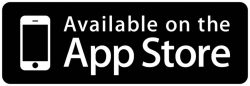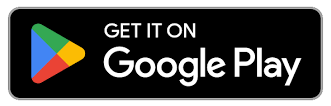Tap into better banking.
Modern banking, done better—
Bill pay, online loans, a slick mobile app, and real people who actually know your name.
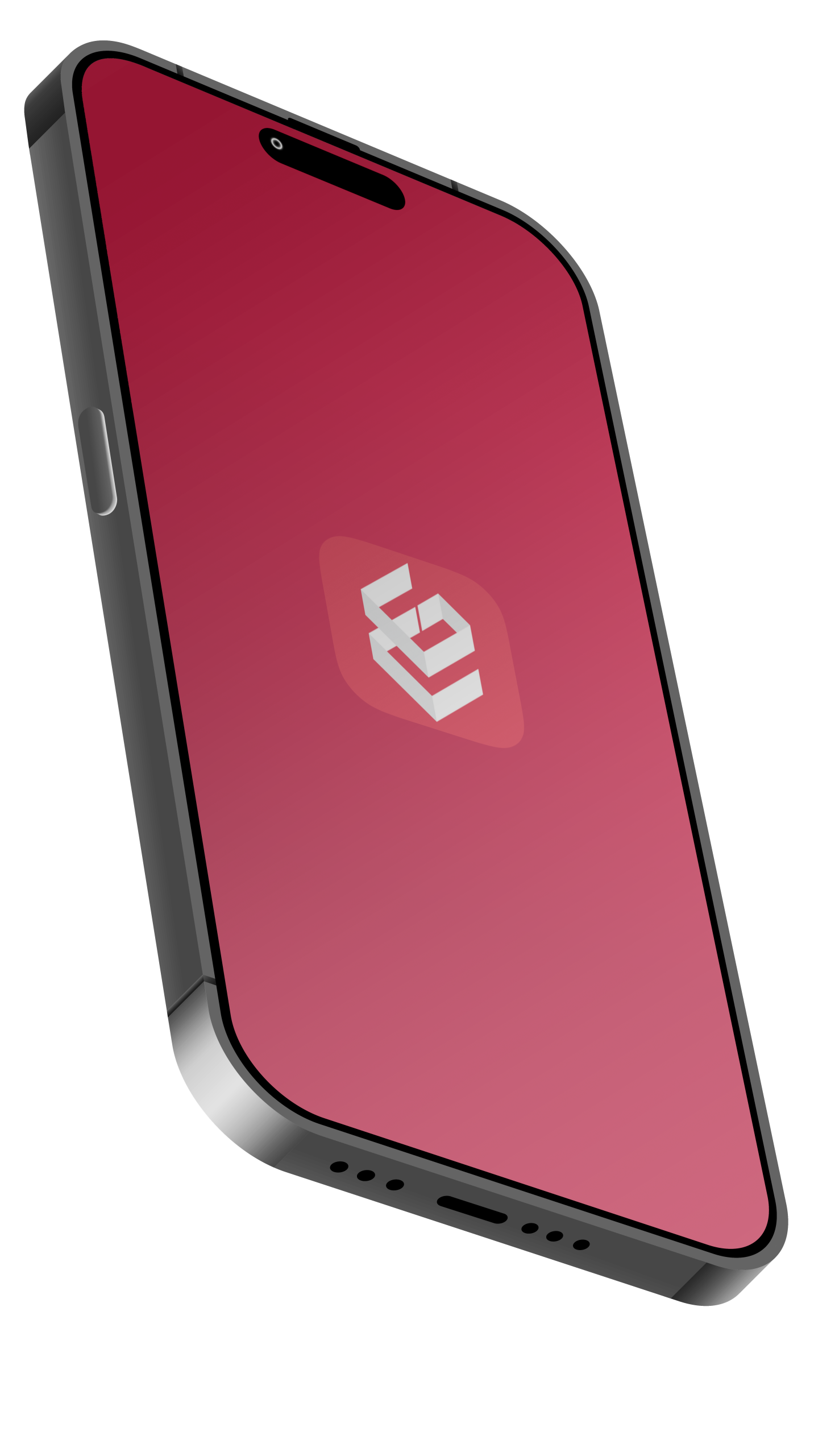
Digital Banking Features
Power in your pocket.
Got your smartphone handy? Download our free Mobile App. You can use it to set custom alerts and even deposit checks.
Trusted by thousands
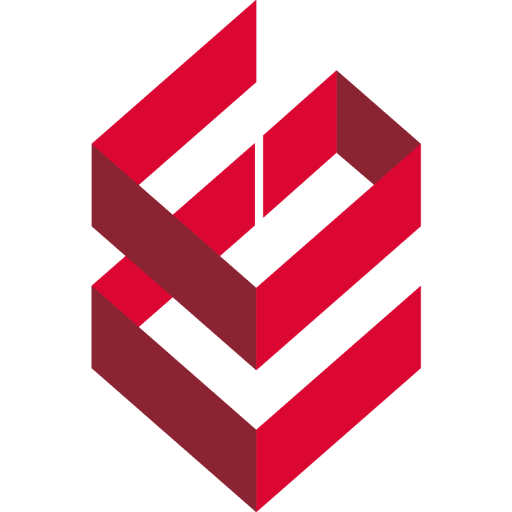
“We have been members of Credit Union of Georgia since it was MACO–about 25 years. We’ve had checking, savings, HELOC, and mortgage accounts with them through the years. The folks behind the counter (or the drive-thru window) are always helpful and friendly, and the few problems we’ve ever had have been worked on and solved with good results. When we moved to Kennesaw recently, we were glad to discover that there is a branch within 3 miles of our house. We are truly happy customers!”
Member since 2019
Sign Up or Sign In
It takes just a few minutes to enroll.